
We previously discussed what the Best Ways to Backup Your Files are and how you you can use Karen’s Replicator to effectively backup your important files to an external backup drive in case a disaster occurs.
I am now going to guide you how to set up Karen’s Replicator.
How to Set Up Karen’s Replicator Backup Software
1. Download the software by clicking here and install it.
2. Run Karen’s Replicator and click on on Edit Settings ….
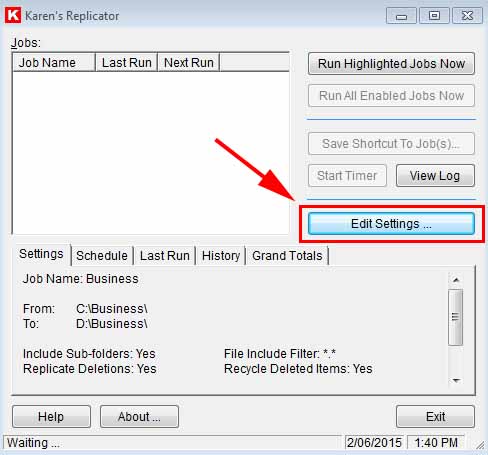
3. Click on New Job … to create your first backup job.
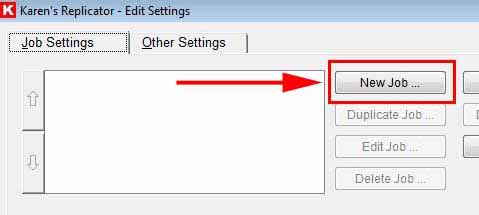
4. Let’s take a look at the configuration settings I use and if you need any additional information to setup your first job you can simply click on the Show Tips … button.
– Job Name: Enter a name for this job.
Seeing as I am backing up my Business Folder, I am going to name mine Business.
Source Folder: This is the folder that you would like to backup.
Click on Browse … and navigate to it.
– Destination Folder: This is the folder that you want to backup your files to.
Click on Browse … and navigate to it. Keep in mine that this folder should be on your External Back-up Drive.
Everything else I leave as default but I do select Replicate Folder and File Deletions and Move Deleted Items to Recycle Bin.
– Replicate Folder and File Deletions means if you delete a file in the Source Folder then it will also be deleted from your Destination Folder (External Backup Drive).
– Move Deleted Items to Recycle Bin means the files that are deleted from the Destination Folder will be put into the recycling bin.
This is useful as it allows you to restore files that have been deleted accidentally due to the Replicate Folder and File Deletions option being turned on.
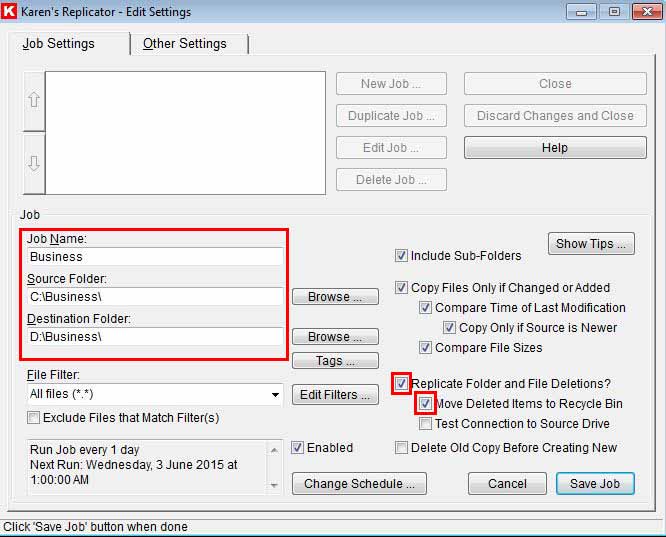
5. Once your done click on the Save Job button in the bottom left-hand corner.
6. Click on the Other Settings tab at the top and change your Log and Miscellaneous settings if you like. As these settings are pretty self explanatory I’m going to let you go through them on your own, if you are unsure of something simply click on the Help button on the right-hand side for a detailed explanation.
7. Once your done click on the Save Changes and Close button.
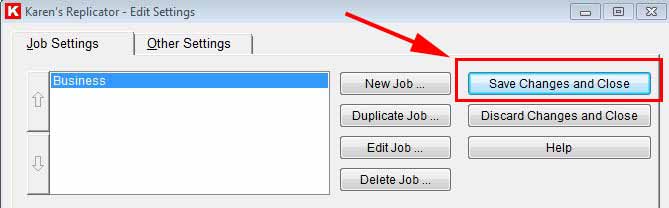
8. Now that you have setup your first backup job, you need to run it by clicking on Run Highlighted Jobs Now if your job is selected or Run All Enabled Jobs Now if your job(s) are ticked.
To add more jobs simply follow the same process.
Thirsty for more knowledge? Click here to learn how to backup your Entire WordPress site!
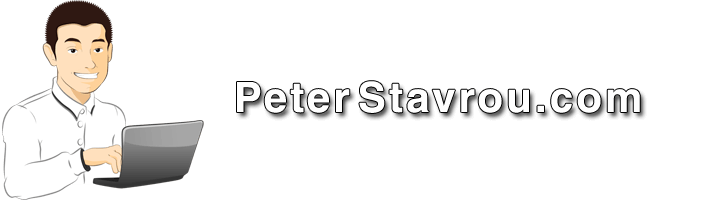
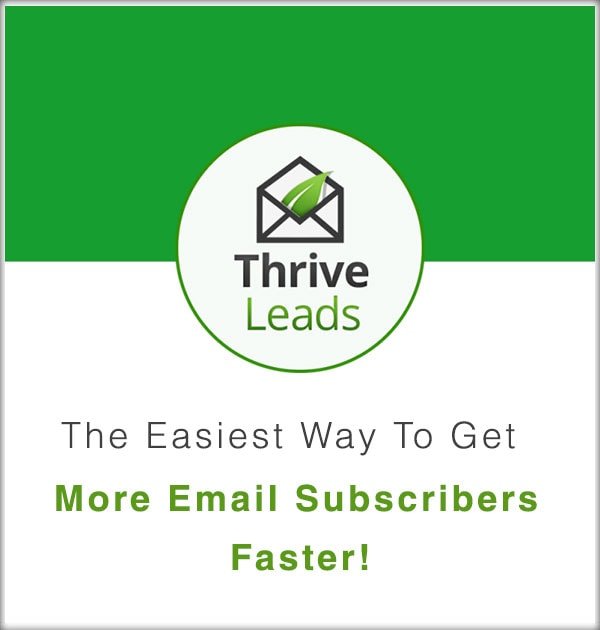
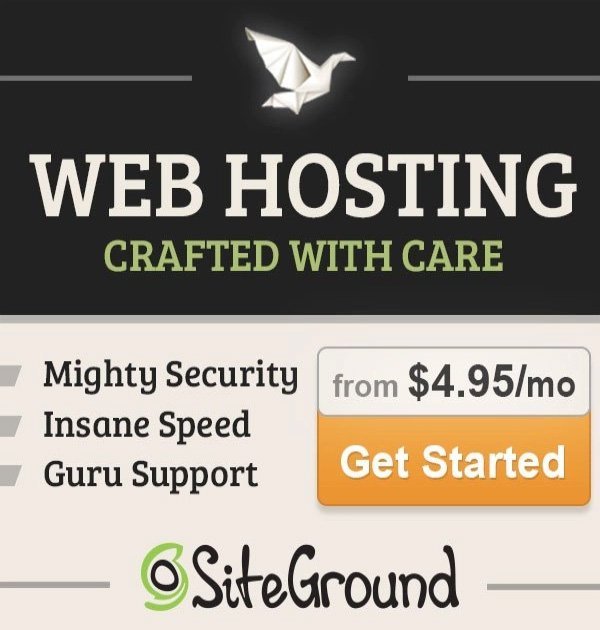
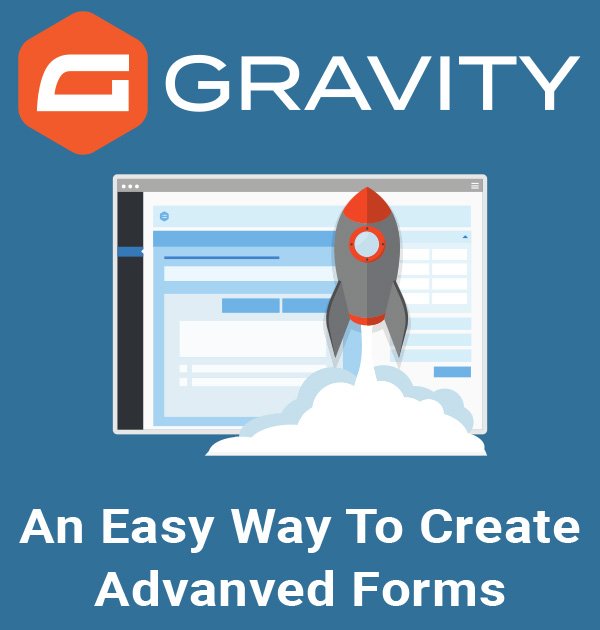
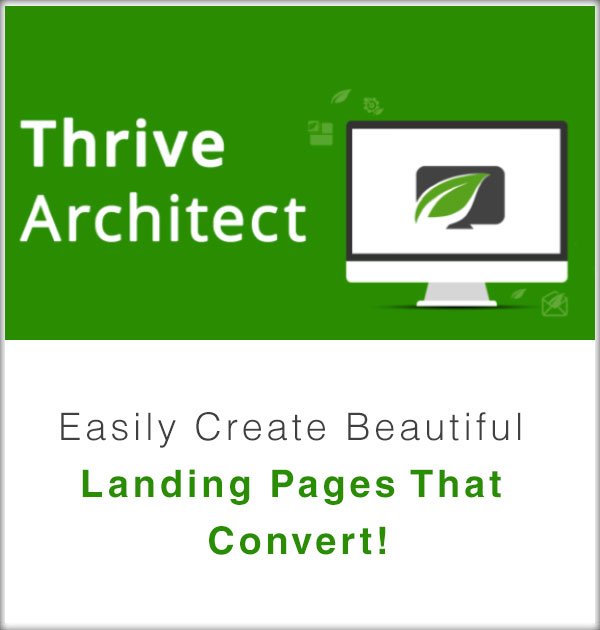
Funny, even after three decades as a computer hobbyist and a few years in deskside support, it’s only now in mid-2023 that I hear of Karen’s Replicator. Seems a great utility I wish I’d known about years ago.
My backups have always been done manually. Open two windows of File Explorer, one the source the other destination, then copy/paste, etc.
Three questions, please.
1. Will KR work from my user account? Some comments above indicate not. All my data to be backed up is in my user’s account My Documents.
2. Can I specify a folder(s) in My Documents to NOT be backed up?
3. Will KR work overnight if the computer is in Sleep mode? (That’s a dumb question. Am sure the answer is no. But let me ask.)
Peter, you’re a life-saver! Here it is, over 7 years after you posted this blog, and this is what sparked thoughts that turned into a problem resolution!
WHAT WAS HAPPENING?
After updating my laptop to Windows 10 V22H2 (probably one of the last Windows 10 updates, but hey — ya work with whatcha got!), the Replicator desktop app would not start, even though the job PTReplicator was running in Resource Monitor. I looked for, found and installed a more recent version of Replicator (3.7.5 — v3.7 had been installed on the laptop prior to the Windows update), but the problem persisted.
HOW DID I FIX IT?
I ran across this blog post, and followed the link to MajorGeeks.com, which automatically downloaded Replicator version 3.7.6.
By this time I had multiple versions of Replicator installed, so I uninstalled all of them (using the uninstall.exe program in the app folder, since Replicator doesn’t show up in Windows Add/Remove Programs), including the Replicator folder itself.
I did this based on the Q&A following the post. There were known issues with the desktop icon not reflecting the correct path to the PTReplicator.exe…so I thought, “well, let’s start from the top!”
I did a complete reinstall of v3.7.6, found Replicator in the Windows Apps list (it was NOT listed under “recently added”), and started it. It started right up, with the saved jobs from v3.7, from before the Windows 22H2 update!
I love Replicator. It’s so straightforward, and does it’s job so well.
From back in the old days, I remember something espoused by PC Magazine — “little utility apps that do one job and do it extraordinarily well”. KarenWare apps are like that, a little utility app that does one job and does it extraordinarily well.
BTW, Karen’s Replicator runs on Win11. Still a terrific program. For those of you who experience files not saved, be sure that a destination folder has been created beforehand in the destination drive. Karen does not copy contents of a folder if there is no destination folder specified to save the contents to. Karen can save to a cloud based folder but be sure the path is specified correctly and works. However, transfer speed is determined by the connection speed. Uploads speeds via cable are generally 20% of the download speed unless you have fiber where upload and download speeds are the same speed (symmetrical). I save to a local NAS daily and weekly to a virtual drive in the cloud.
I’m on Windows 10. Up till 2 days ago Karen’s Replicator was working fine for me. I had to stop it mid through a back up because of something I was doing and ever since I can’t get the program to open. I click on the app but it doesn’t open. I’ve tried rebooting, closing down the computer, reopening, uninstalling the program, reinstalling – nothing is working. Is there anything you know of that I could try to get it working again please?
Check the properties of the desktop icon to be sure it is reflecting correctly the location of the .exe file. Try navigating to Karen’s PTReplicator.exe in Program Files/Karen’sPowerTools and right click on the file and choose open. If the program does not open there, then probably related to permissions. If you are normally logged in on a user account, also try the above logged in as an administrator. I prefer Karen to run first thing or overnight.
Many thanks for the help – that fixed it for me.
Thanks for letting me know Tim, glad it helped out 🙂
Peter and Leen, THANK YOU!!!
This WORKS!!!
Made the missing folders referenced in the “about”, inserted an empty log.txt in each and BINGO, back in business!
Awesome!
Thanks heaps for the feedback Mark!
Hello,
I have been using Karen’s Replicator for years. I am running Windows 7. I have Replicator configured to use when I am logged in to my Administrator account. Do you know how to copy all of the settings to be able to use it with a standard user account? When I am logged in as a standard user, Replicator appears as it does when freshly installed. I am trying to avoid having to configure all of the numerous jobs that I already have set up. I have searched the registry and the C: drive for all instances of Replicator to see if I could copy the settings to use with the standard user account. I have not been able to figure this out.
Thank you,
Mark
I have been using Karen’s Replicator for years and is a fantastic piece of software.
Recently I have had a major problem with my P.C. which after much money and time is now fixed.
I have downloaded Karen’s Replicator from a number of sites but after install and opening the application it comes up with errors such as:
“Could not load setting. Path not found Error 76 Path not found.” When the opening page appears and you click on Edit Settings, the error:”Could not open settings. Error: Path not found”.
A frustrating problem. I hope you have a solution.
Regards & Thanks
p.s. Perhaps Karen’s Replicator is so old it will not work in Windows 10?
That’s sad to hear… I haven’t tried it on a Windows 10 computer yet but if you haven’t already try download it from here?
If it doesn’t work then you can always try DelaCopy though it doesn’t seem as straight forward as Karen’s Replicator.
Same issue for me with no fix as of yet. 🙁
I just got an email from a person called Leen and they said to try the below solution:
Open Karen's Replicator, in spite of error Go to "about" Find the 2 different addresses (paths) where the things are stored (They likely will not exist, hence the error) Make new folders/sub folders with those names Finally make a new empty .txt log file in Note pad and save it exactly as the name in the "About" Start Karen's Replicator: Voila, done! it works!Please let me know if it works for you.
Peter, Thanks for the solution, it actually works. I created the paths indicated in the “About” page and Karen works again. This solution is for Error 76, Path not found. This was for Win 10 Pro version 1607 Build 14393.1198 I presume in later Win 10 update that the paths may have to be re-created. Note: I typically set the destination folders in advance as I am saving to a NAS file station for multiple users.
Thanks a ton Peter for sharing such useful information. I really appreciate it.
No problem Steve! Thank you for leaving a comment! 🙂
It appears to have worked. Thanks!
Awesome! That’s great news! 🙂
I thought it had worked but it doesn’t actually copy anything. The program runs but no files are copied and it lists every file as an error. 🙁
As I mentioned this seems to work at first BUT.
On all systems I have tried, Windows 7, 8.1 and 10 of the 64 bit flavors it seems to work BUT it slowly starts to slow down to a crawl when doing large jobs. At first I thought it was a log issue so I turned off all logs but it was still unusably slow. Unfortunately I have had to retire it for another Freeware program (won’t mention it as I have not finished reviewing and testing it yet).
I was using it to back up entire small offices, less then 8 or so computer systems to one drive (just user data not entire drives) and then mirror that backup to each other system that had enough drive space so there was multiple backups of everything.
Mark,
I suspect something else is happening that is hogging resources. Did you by any chance use task manager to see what resources were in use at the time? I have not seen this on any of the multiple machines using both Win7 and Win 10. However, I have Karen setup to be the first task in the morning for most of the machines that are turned on in the morning or not left on overnight.
More Info:
The Windows 8.1 and the Windows 10 systems were both formatted and reinstalled from scratch (not a image). Both systems worked great until windows update caught up and that is when Karen would slow down. The Windows 7 system was not touched.
Windows 8.1 system (AMD FX 8350, 16 gig dual channel ddr3) has Quickbooks, Office 2013 ContraCam and other office programs
Windows 10 system (i7. asrock mb, 12 gig triple channel ddr3) is Plain Jane with nothing more than Directory Opus, and a few other small programs.
All my systems are on 24/7, are rebooted weekly, up to date on Window Updates and use Windows Antivirus (yes tried with that off too, no difference). All systems use SSD Window boot drives and have numerous 1 – 4 terabyte drives in each. One of the main backup folders is 51.4 Gig. 32,036 Files and 915 Folders (sata drive to sata drive on same system), it took Directory Opus @ 2 Minutes to Synchronize, Karen ran for 24 hours and did not finish, showing numerous ” Error: Could Not Open Destination File (Error 3 – The system cannot find the path specified.” errors.
Resources are fine and Karens shows nothing strange CPU 0%, Memory 2.4 Meg, Disk 0-.1 MB/s, Network 0 on both systems. and there is nothing running hard or strange on any machine to throw any red flag up. I know these two systems very well as they are my personal daily drivers.
Next week I have to make my rounds to my clients to check their backups, will report is any of them are having the same issues that I am having at my local businesses. Would not be surprised if it is something I did but the fact that the problem showed up after doing a Windows update bothers me.