Table Of Contents:
– What Is SEO PowerSuite?
– SEO SpyGlass Review
– Rank Tracker Review
– Website Auditor Review
– LinkAssistant Review
– SEO PowerSuite Vs Ahrefs Vs Moz
– Who Is SEO PowerSuite For?
– Conclusion
What Is SEO PowerSuite?
SEO PowerSuite is a software bundle that contains 5 different SEO tools.
1. SEO SpyGlass – A backlink checker that allows you to see your competitors backlinks and the SEO juice each link carries.
2. Rank Tracker – Allows you to check track the performance of each of your keywords in search engines.
3. Website Auditor – Digs thoroughly through a website and performs an SEO audit.
4. LinkAssistant – Provides you with a huge amount of backlink opportunities.
Unlike most SEO Tools, SEO PowerSuite runs directly from your computer and is very well priced.
Let’s take a look these 5 tools in detail.
SEO SpyGlass Review
SEO Spyglass is used to find backlinks from any website.
When you open up the software you will need to enter a URL address that you would like to analyze.
For this example, I am going to use my own site.
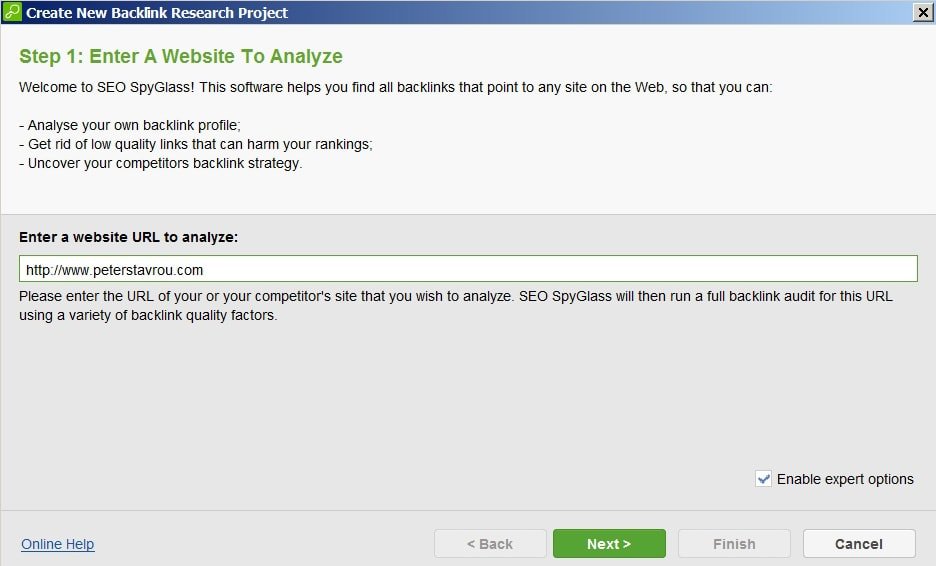
Once a URL address has been entered, you can tell SEO SpyGlass to scan for backlinks or you can Enable expert options. This will allow SEO SpyGlass to obtain backlinks from your Google Analytics and Google Search Console, along with the internal SEO PowerSuite database.
This helps you to discover even more backlinks for your own website.
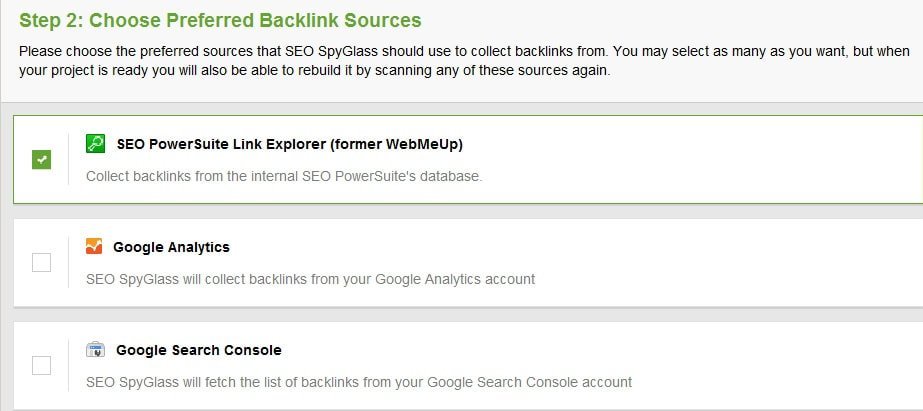
By enabling expert options you are also able to limit the number of backlinks you wish to gather and limit the number of backlinks from one domain.
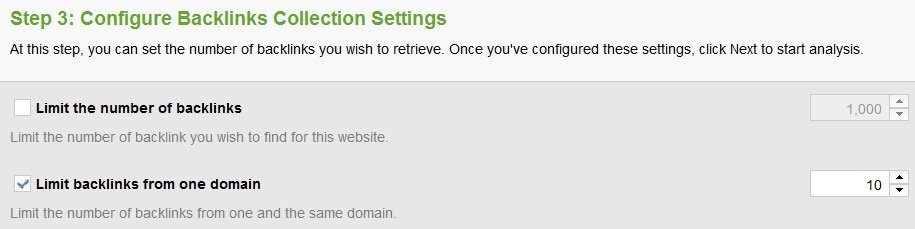
After a few seconds of running the backlink checker, you will see a screen that shows you how many backlinks where found and analyzed. You are now ready to see the really cool features that SEO SpyGlass has to offer.
It’s also worth mentioning that every URL address you check can be saved as a Project and can then be re-opened at a later date.

Backlink Profile – Summary
This screen shows you a summary of all the backlinks that were found and information about them.
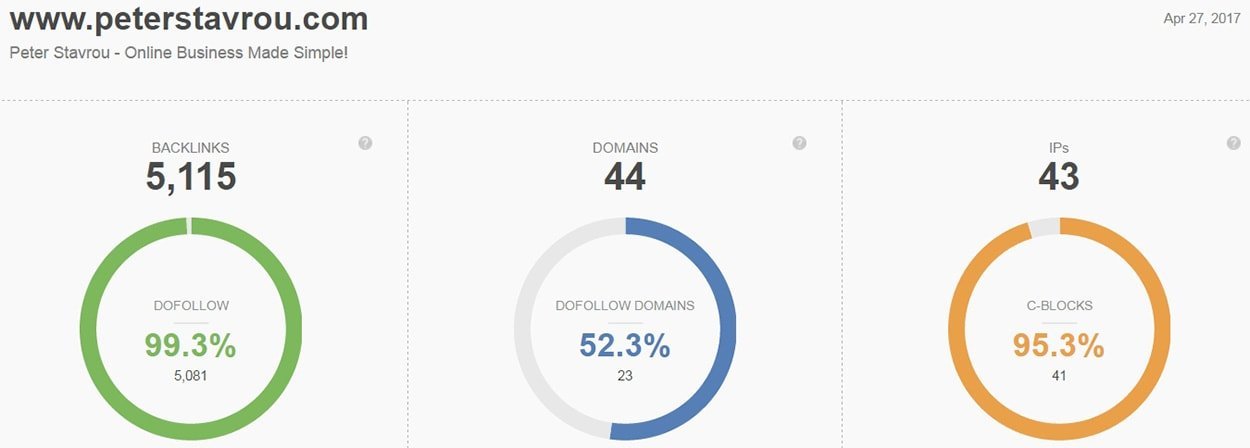
The summary includes:
– DoFollow backlinks
– DoFollow domains
– C-Blocks
– A graph of the backlink [rogress
– A graph of the linking domains
– Domains linking from the homepage
– Backlink TLDs (Top-Level Domain)
– The countries the backlinks are coming from
– Anchor texts
– Linked pages
– Anchor text cloud
The great thing about SEO SpyGlass is that you can very easily export the summary screen as a PDF.
Click here to see the PDF that I exported for my website.
Another good thing about the software is that it is very beginner friendly and if you are unsure about what an item on the page means, you can hover your mouse hover the small question mark icon and you will be given a short description.
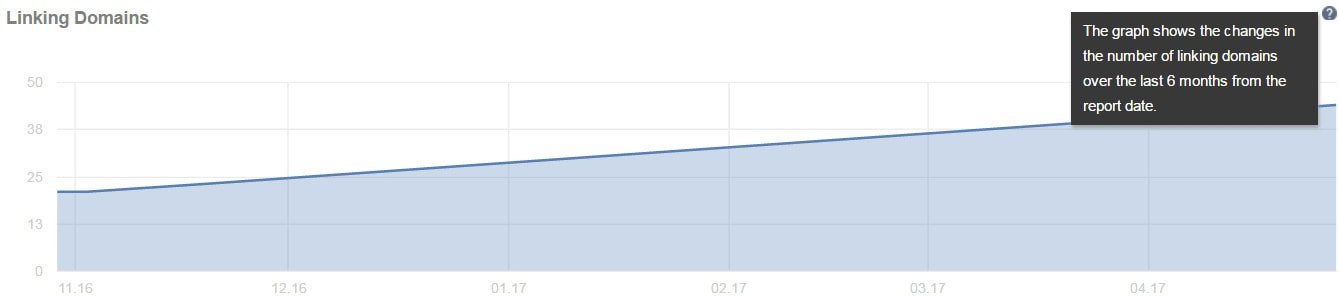
Backlink Profile – Backlinks
In the Backlinks menu you have 5 different tabs (Workspaces) by default.
1. Backlinks.
2. InLink Rank/Domain InLink rank.
3. Link Penalty risk.
4. Backlink Traffic.
5. Backlinks from homepage.
Please note that SEO SpyGlass allows you to add as many Workspaces as you want and you have complete control of what each Workspace displays but by default the software has the above 5 already setup for you.
Each Workspace allows you to filter items and export all information to a CSV file.

1. Backlinks Workspace:
This Workspace simply shows information about each Backlink that was found.

2. InLink Rank/Domain InLink rank
The InLink Rank/Domain InLink rank Workspace shows the SEO juice that each link provides.
SEO SpyGlass calls this InLink and scores it out of 100.

InLink is SEO SpyGlass’s version of Moz’s Page/Domain Authority and Ahref’s URL/Domain Rating.
SEO SpyGlass also indicates whether the backlink is Do-Follow or No-Follow and shows you which one of your webpages the backlink is linking to and what Anchor Text is being used for the link.
3. Link Penalty Risk
Link Penalty Risk is an SEO SpyGlass metric that allows you to identify harmful backlinks.

Link Penalty Risk is very similar to Spam Score, a metric developed by Moz.
From this Workspace you can choose to Disavow (blacklist) a backlink or an entire domain.
After selecting all of the links you would like to Disavow, you need to export them from SEO SpyGlass and import them into Google Search Console.
Other details that can be found in the Link Penalty Risk Workspace include:

– The page on your website that the backlink is linking to.
– The anchor text that has been used to create the link.
– The InLink Page Rank of the backlink.
– The number of external links on the page.
– The total amount of links.
– The domain the backlink is located on.

– The InLink Domain Rank of the backlink.
– The domain’s IP address and the country the domain is located in.
– The domain age.
– The domains Alexa Rank.
4. Backlink Traffic
The Backlink Traffic Workspace links to your Google Analytics and shows you how much traffic you are getting from specific a backlink (Referral Sessions).

5.Backlinks From Homepage
This Workspace simply shows you all of the websites that are linking to your website from their homepage.
It also shows you when the backlink was first discovered.

Creating Custom Workspace
You can create as many custom Workspaces as you like and in each Workplace you have the ability to select what information you would like to display.
The information you can display is:
Backlink Info:
• Backlink Page
• Linked Page
• Anchor Text
• Links Back
• First Found Date
• Last Found Date
• Backlink Status
• Tags
• Notes
Penalty Risk:
• Penalty Risk
• Disavowed
Backlink Page Info
• Title
• Meta Description
• Meta Keywords
• Total links
• External links
• HTTP status code
Linking Domain Info
• Linking Domain
• Domain Age
• Country
• Domain IP
• Contact info
Backlink Traffic & Authority
• Referral Session (GA)
• Alexa Rank
• InLink Rank
• Domain InLink Rank
• Page Authority
• Domain Authority
• Link value
• Domain Yandex CY
Indexing In Search Engines
• Cache Date In Google
• Cache Date In Bing
• Cache Date In Yahoo!
• Cache Date In Yandex
Social Media Popularity
• Twitter Mentions
• Google +1’s
• Facebook Likes/Shares
• Linkedin Shares
• Pinterest Bookmarks
Backlink Profile – Linking Domains
The Linking Domains tab is almost exactly the same as the Backlinks tab but it only displays the domains that the backlinks are coming from and not the actual page.

Backlink Profile – Anchors & Pages
The Anchors & Pages section allows you to see the anchor text that websites use to link to your site.
You can see whether the link type is a text or an image, the number of backlinks that use the same anchor text and the number of backlinks that are DoFollow.
You can also see the number of domains that have created a backlink using specific anchor text.

Domain Comparison – Summary
Domain Comparison allows you to compare multiple domains against each other.
There is no limit on how many domains you can compare at the same time.
For this example, I am going to compare my website, ProBlogger.com, SmartPassiveIncome.com and QuickSprout.com.
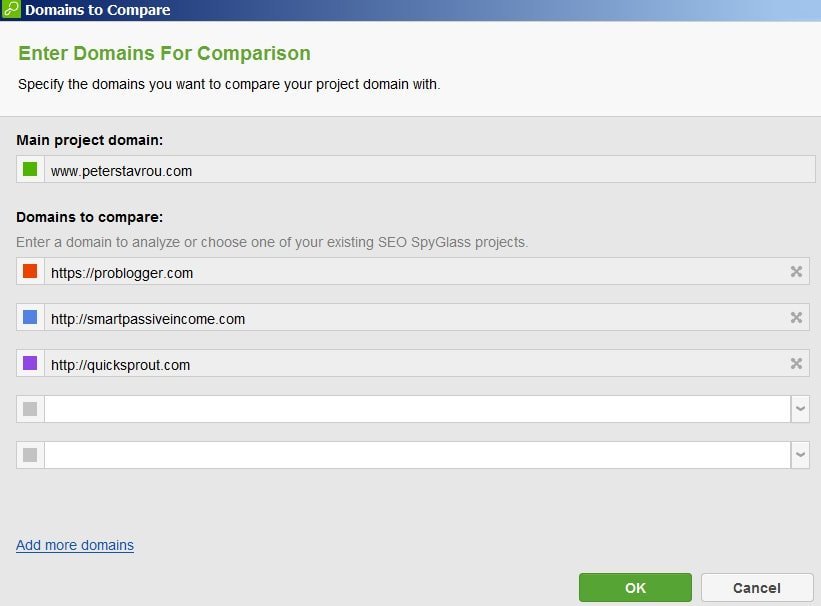
Once the SEO data from each domain has been analyzed and calculate you will be shown some very useful information for each domain.
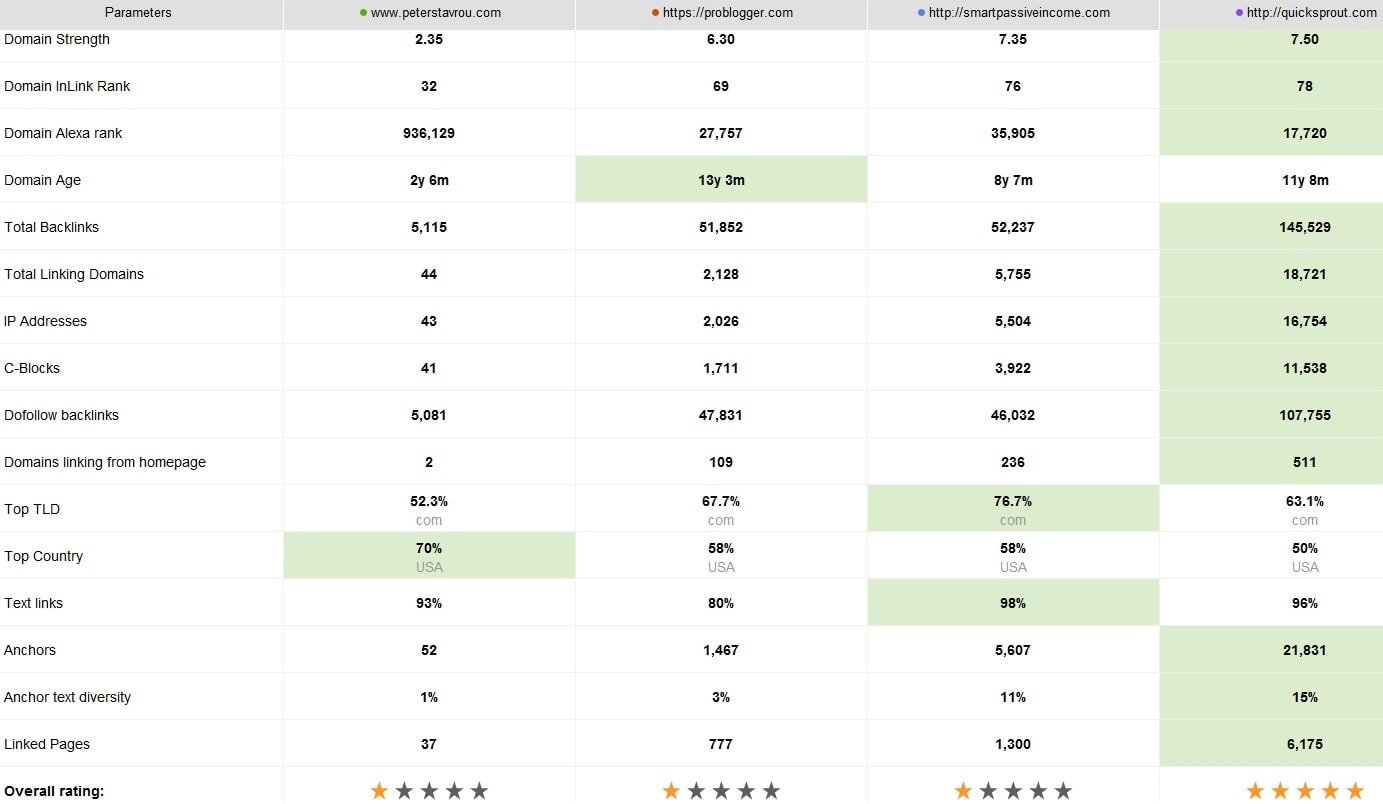
Domain Comparison – Link Intersection
Link Intersection enables you to see the mutual backlinks of multiple domains.
This means you can see what backlinks your website has in common with your competitors and what backlinks your competitors have in common which you don’t.
This is extremely useful when you are looking to build backlinks.
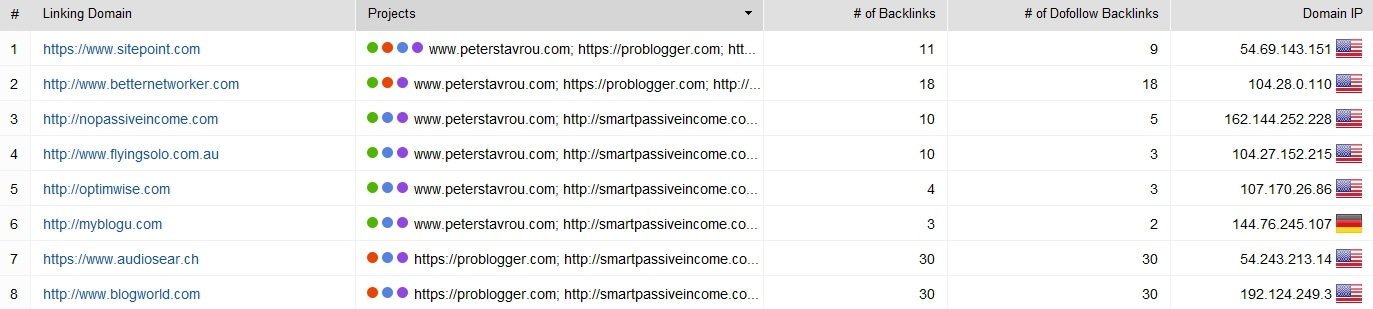
In the above screenshot, you can see that all of my competitors have a backlink coming from audiosear.ch and blogworld.com. These are backlinks I don’t have, which means it is very possible for me to obtain a backlink from there as well.
Even though the screenshot only shows 8 Linking Domains, the software actually found 21,716 of them!
SEO SpyGlass also has a tab where it shows you the Potential Linking Domains after analyzing all of your competitors backlinks.

Domain Strength
This is where you can see all of the SEO information about a domain.
This includes:
– The Domain’s Strength.
– The Domain InLink Rank.
– The Alexa Rank.
– The Domain’s IP address.
– The Country The Domain Was Registered In.
– The Age Of The Domain.
– How Many Pages Where Indexed By Google, Yahoo and Bing.
– The Number of Backlinks And Linking Domains.
– The Amount Of DoFollow And NoFollow Backlinks
– Social Media Popularity (Facebook, Google+, Linkedin, Pinterest)
– The Amount of Traffic And How The Traffic Is Referred To Your Website.
I have exported this page as a PDF so you can see exactly what it looks like.
Example: SEO SpyGlass – Domain Strength PDF Report
Reports
SEO SpyGlass allows you to easily create a report for every section we discussed (Backlink Summary, Backlink Details, Domain Comparison and Domain Strength).
You also have the option to directly publish these reports online, email them as an attachment, save them to your hard drive or upload them onto a website using FTP.
Rank Tracker Review
Rank Tracker allows you to track your keywords so you can see how they are performing in search engines.
It also connects with the Google Search Console and Google Analytics to help you create a list of keywords without you having to type in each keyword you want to track manually.
Rank Tracker also allows you to specify which search engines you would like to track your keywords in.
There is a large list of search engines to choose from but the most popular ones are Google, Bing and Yahoo.
When doing SEO, you are often looking to check your rankings within specific countries, Google.com.au for example. Rank Tracker allows you to do this and you can also specify to track keywords within Google Images and Google Maps.
![]()
Target Keywords: Ranking Summary
![]()
Ranking Summary allows you to see an overview of your overall search engine visibility and you can even compare your rankings against previous dates to see if they have improved. In addition, you can compare your rankings against your competitors.
Example: SEO PowerSuite: Rankings Summary Report
On the summary page you can also compare your website’s visibility in different search engines, see a summary of the amount of keywords that are ranking #1 and the ones ranking in the top 10.
Furthermore, it tells you how many of your keywords have moved up in the search rankings and how many have moved down.
Target Keywords: Rank Tracking
The Rank Tracking menu is very similar to the SEO SpyGlass menu where you have multiple Workspaces.
In this menu you have 5 different Workspaces by default.
1. Keywords & rankings.
2. Ranking progress.
3. Ranking details.
4. Ranking in Top 10.
5. Organic traffic (Google Analytics).
1. Keywords & Rankings
This Workspace allows you to see how each of your keywords are ranking in different search engines.
It also gives you a visibility score out of 100.
![]()
At the bottom of the page you can also see the rank progress, the SERP analysis, the visibility, the organic traffic and the keyword difficulty for selected keywords.
You can display this data as a progression graph or as line items.
Progress Graph
![]()
Rank History (Line Items)
![]()
2. Ranking Progress
The Ranking Progress Workspace is very similar to the Keywords & Ranking tab, however, it allows you to track the progress of each keyword in your chosen search engines.
![]()
3. Ranking Details
This Workspace indicates how visible your keywords are in search engines and whether or not there has been any improvement.
![]()
4. Keywords In Top 10
This Workspace shows you all of the keywords that are ranking in the top 10 results in each of your chosen search engines.
![]()
5. Organic traffic (Google Analytics)
The Organic Traffic Workspace grabs and displays data from your Google Analytics account.
It allows you to easily see the amount of sessions and the search engine ranking for each of your keywords.
![]()
Custom Workspace
The interface and usability for each SEO PowerSuite program is very similar.
Rank Tracker also allows you to create Custom Workspaces and the information you can display includes:
Keyword Info
• The Keyword
• The Keyword Group
• The Landing Page
• Tags
• Notes
• Entrance Date
Search Engine Rankings
• For each search engine you can select to display:
• The Search Engine Rank
• The URL Found
• The Difference (Rankings Increased Or Decreased)
• The Previous Rank
• The Search Results Types
• The Search Engine Check Date
Visibility
The Visibility
The Visibility Difference
SEO Analysis
• The Number Of Searches
• The Competition
• The KEI
• The Expected Visits
• The Keyword Length
Keyword Difficulty
• The Difficulty Of Each Keyword In Each Of Your Selected Search Engines
PPC Analysis
• The Cost Per Click
• The Expected Ad Clicks
• The Estimated PPC Cost/MO
Organic Traffic
• The Amount Of Sessions
• The Bounce Rate
• The Page Sessions
• The Page Bounce Rate
• The Sessions/Bounces Check Date
• The Reach
Keyword Research
The Keyword Research menu allows you to enter a list of keywords and perform an SEO and/or PPC Analysis.
SEO Analysis
![]()
PPC Analysis
![]()
You can enter your keywords manually or get suggestions from:
![]()
![]()
![]()
![]()
As you can see, the keyword research feature in Rank Tracker is extremely powerful!
Website Auditor Review
The Website Auditor in SEO PowerSuite is magnificent!
It quickly creates a report that shows all of the SEO issues a specific website.
To be honest, I didn’t expect it to work so well, so I must say I am very impressed.
To audit a website, all you need to do is enter the URL and the program will do the rest.

Website Auditor – Expert Options
The Website Auditor allows you to customize how the website is crawled and how the audit is performed by enabling “Expert Options”.
The average user won’t need to use these options but let’s quickly go through them so you can see what’s possible.
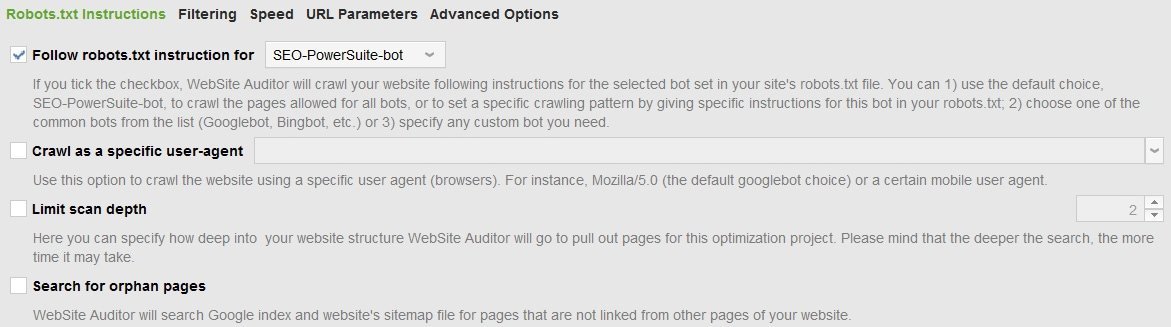


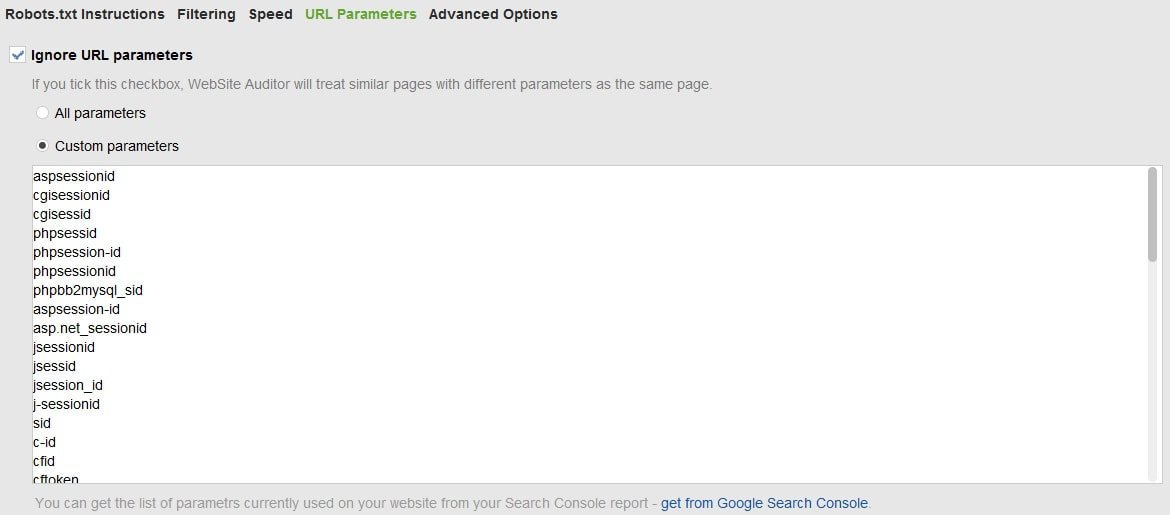
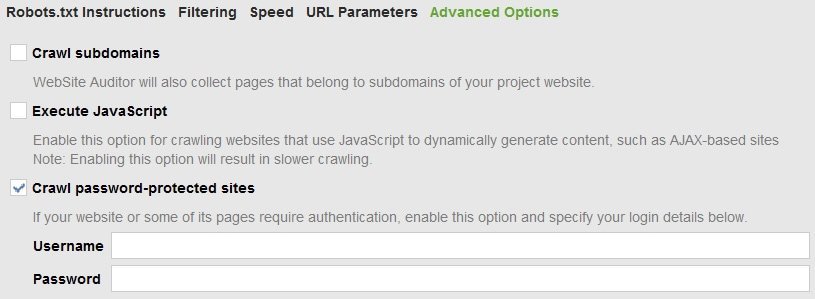
Website Auditor – Site Audit
Once the site audit is complete you will see a huge amount of SEO related information about the website and you can even export it as a really nice PDF or HTML file.
So you can see an example of all the data you are able to obtain from the audit,
Site Structure – Pages
This section of Website Auditor is a Workspace very similar to the others we have discussed in this article.
As Workspaces have already been discussed, I’m just going to provide a screenshot so you get an idea of what type of data you can obtain from the default Workspaces within Website Auditor.
I have uploaded a HTML version of my report here so you can see all of the data you are able to obtain from the audit.
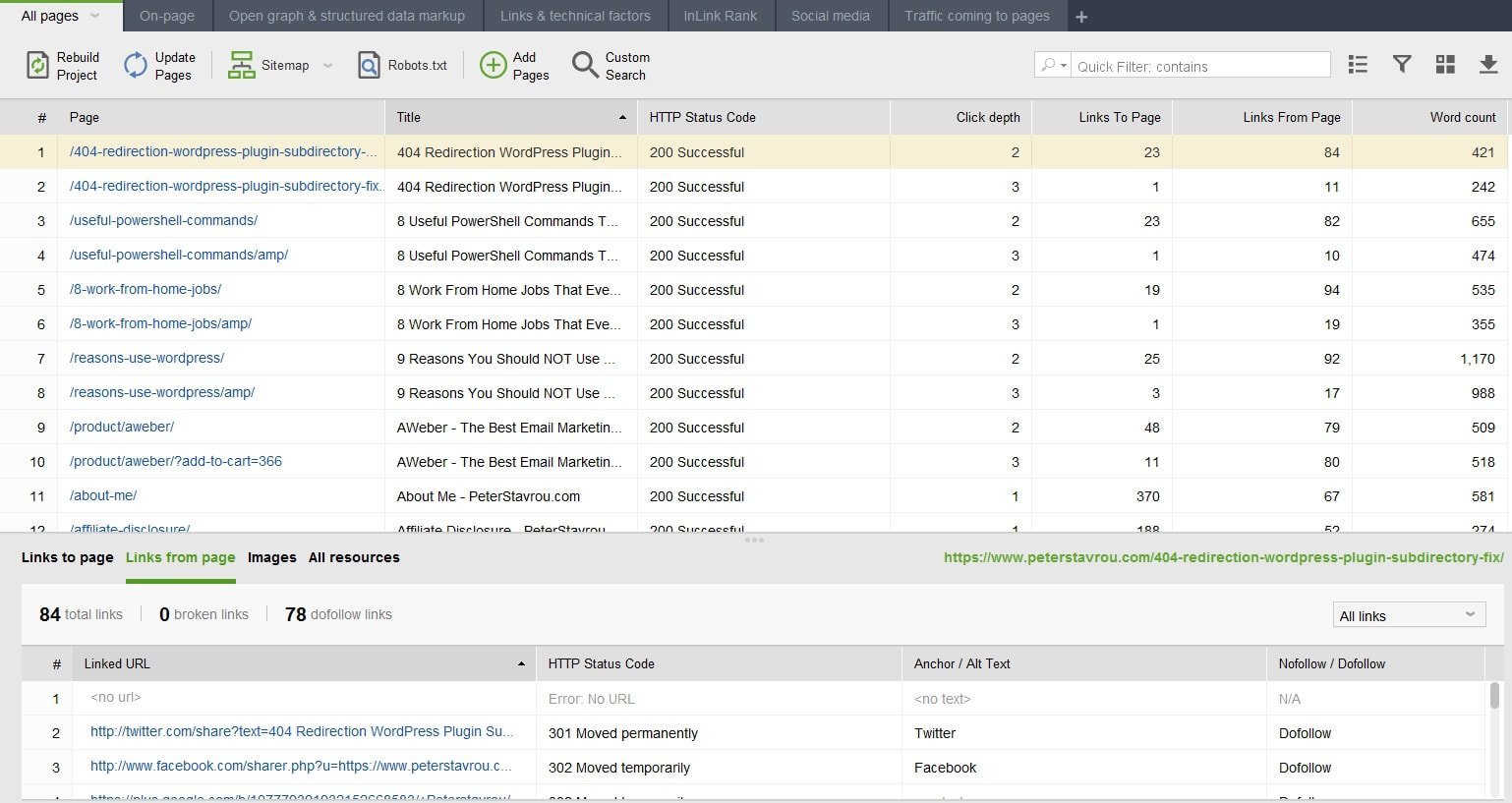
Structure – All Resources
The All Resources page allows you to see how your website uses your web resources.
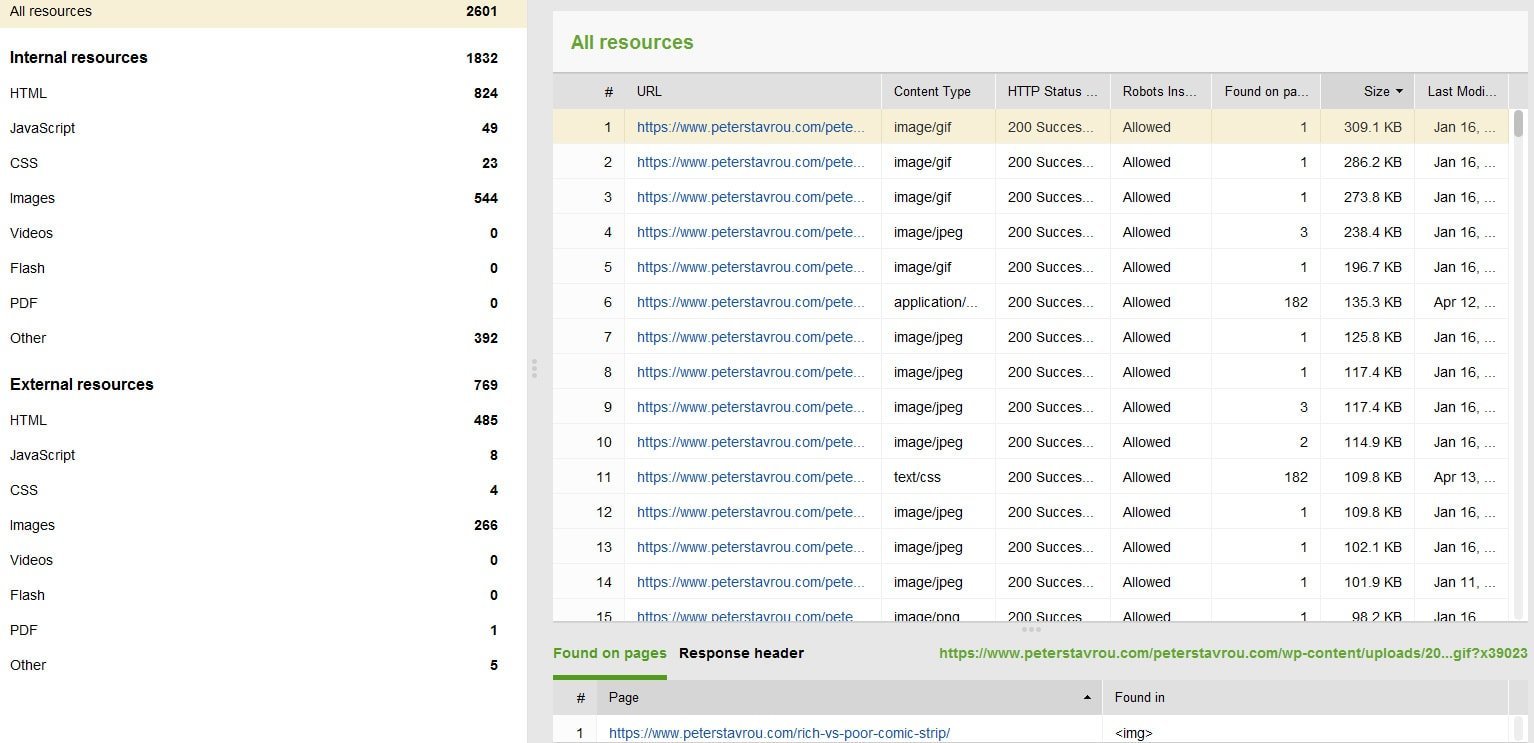
Content Analysis
Content Analysis allows you to audit specific pages on a website.
There is a large amount of information that you can gather using the content analysis feature and you can see an example of a content analysis I did by clicking here.
The page I performed the analysis on is How To Make Money Online.
LinkAssistant Review
LinkAssistant is another tool that really impressed me.
The purpose of this tool is to help you reach out and create backlinks.
For this example, I am going to use my page SEO For Beginners – The Ultimate Guide With Videos
Prospects
LinkAssistant has 3 Workspaces by default – Link Prospects, Backlinks and Prospect Quality.
You can of course create your own Workspaces using variables such as:
Prospect Info
• Prospect Domain
• Title
• Meta Description
• Contact Name
• Prospect Email
• Status
• Tags
• Notes
• Domain Age
• Domain IP
Backlink Info
• Backlink Page
• Verification Passed
• Verification Made On
• Found Anchor URL
• Found Anchor Text
• Assigned Anchor URL
• Assigned Anchor Text
• Assigned Backlink Image
• Assigned Backlink’s Description
• Total Backlinks
• External Backlinks
• Domain’s mentions on Twitter
• Domain’s Google +1’s
• Domain’s Popularity On Facebook
• Domain LinkedIn Shares
• Domain Pinterest Bookmarks
Backlink Authority
• Alexa Rank
• InLink Rank
• Domain InLink Rank
• Page Authority
• Domain Authority
• Domain Yandex CY
Backlink Authority
• Pages Indexed & Cache Date In Google
• Pages Indexed & Cache Date In Bing
• Pages Indexed & Cache Date In Yahoo
• Pages Indexed & Cache Date In Yandex
Backlink Authority
• Twitter Mentions
• Google +1’s
• Facebook Likes/Shares
• LinkedIn Shares
• Pinterest Bookmarks
Link Exchange
• Include In Link Directory
• Link Placed On
• Anchor Text
• Image URL
• Description
• Category
Once you add the page you want to build backlinks to, you will need to look for Prospects.
LinkAssistant allows you to choose what type of link prospects you would like to search for.
Each method gives you the chance to find new backlink building opportunities.
You can pick to find prospects using the below methods:
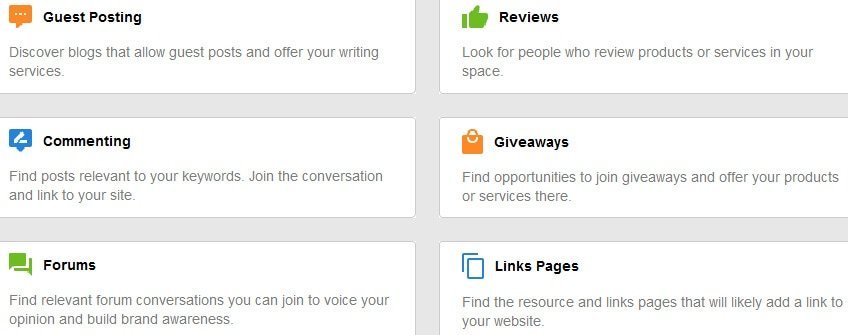
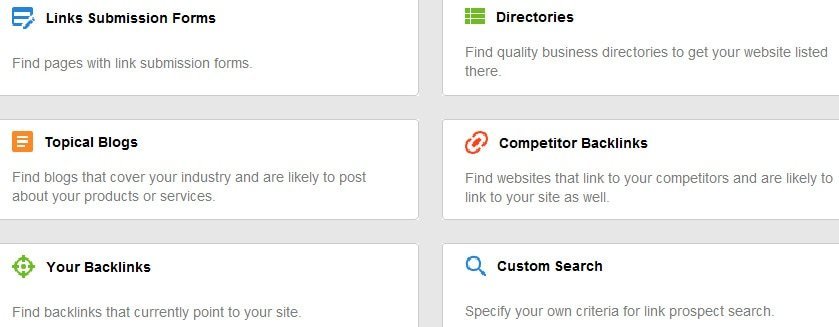
For this example, I am going to select Competitor Backlinks and Link Pages.
Link Pages locates web-pages that are likely to link to you.
To find my top competitor, I went to Google and searched for Affiliate Marketing For Beginners.
I then entered the URL of the website ranking #1 into LinkAssistant.
Link Prospects
This is what the Link Prospect Workspace looks like by default.

You can select all of the Prospect Domains on the list and click on the Email button which will allow you to send an email to all of the selected Prospects.
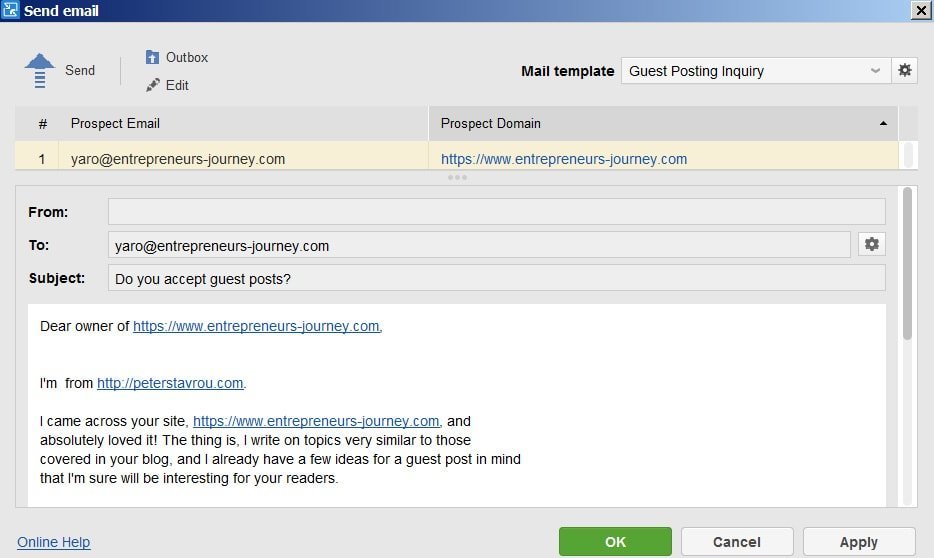
You can modify and create your own email templates but by default LinkAssistant comes with 8 different templates.
1. Guest Post Inquiry
2. Product Review Request
3. Link Removal Request
4. Backlink (Reciprocal Link) Request
5. Backlink Request Reminder
6. ‘Your Link Added’ Notification
7. ‘Our Link NOT Found” Notification
8. ‘Your Link Removed’ Notification
You can now see why LinkAssistant is a very powerful tool for building backlinks.
Backlinks
The Backlinks Workspace allows you to see whether or not your email outreach was successful by crawling the prospect’s website and checking for a backlink to your site.

If a backlink is not found, you can then send a follower-up email to all of the websites your link was not found on.
Prospects Quality
This Workspace simply allows you to see the link and domain quality of each of your prospects.

LinkAssistant can also be used as an email client.
For example, you will probably have a specific email you use to do SEO outreach.
You can connect that email to LinkAssistant to send and receive emails directly from the program.
By using LinkAssistant, you will be able to set a status for each email in your inbox so you can easily see which ones you need to follow-up on and so on.
Within the email section, there are also email templates you can use or even create your own.
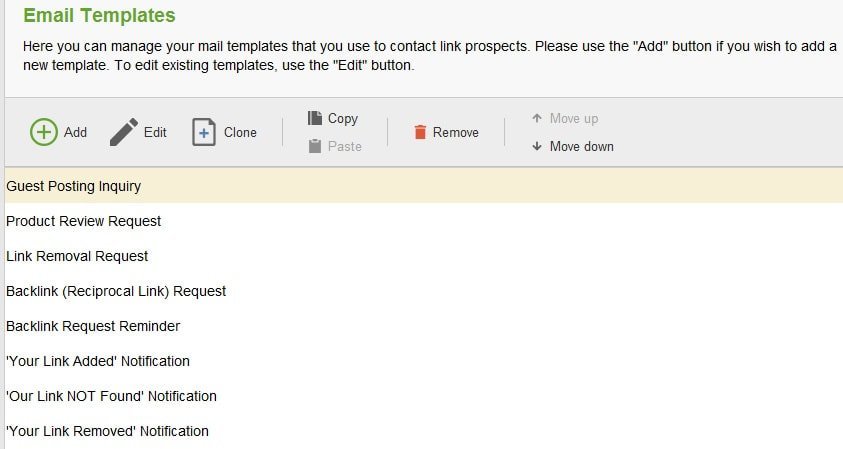
Browser
The Browser section of LinkAssistant enables you to Harvest URL’s.
URL Harvesting is when you collect a list of URL’s from a website or from a search engine which you can then use for SEO and marketing purposes.
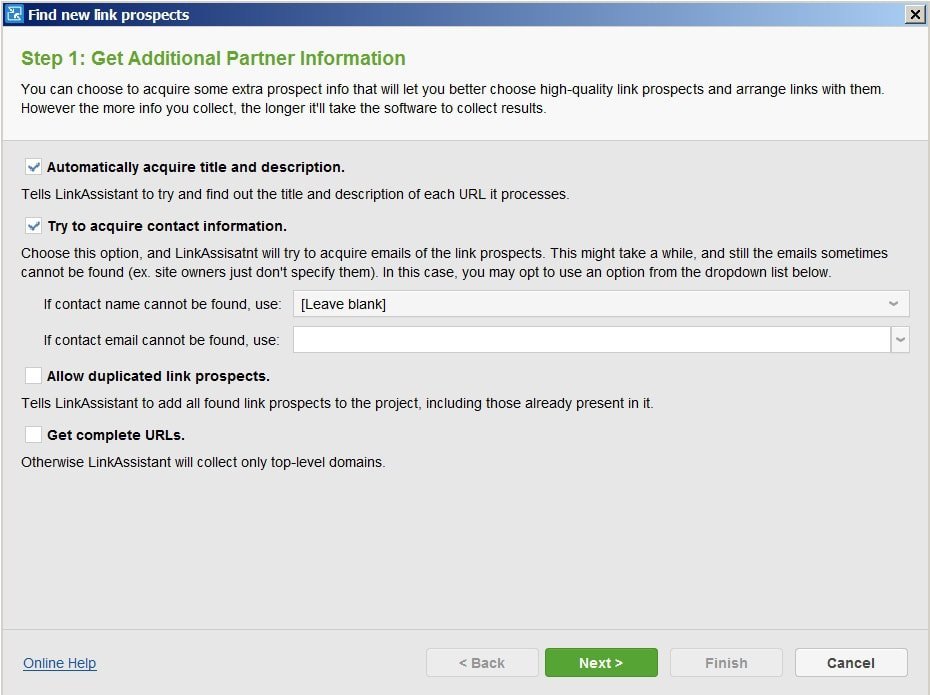
SEO PowerSuite Vs Ahrefs Vs Moz
I am going to keep this nice and short…
All of these SEO Tools are different and they cater for different users but I personally believe that Ahrefs is the best tool at this point in time. However, it is also the most expensive and you can easily perform the same SEO work using Moz or SEO PowerSuite.
It is important to remember that SEO strongly depends on your skills rather then the tools you use.
Yes, having better tools gives you the advantage only if you know how to use them to their full potential.
Reviews:
Click here to read about SEO PowerSuite vs. Moz
Click here to read about Ahrefs Vs Moz
Who Is SEO PowerSuite For?
SEO PowerSuite is perfect for freelancers, startups and small businesses because it is much cheaper than the other SEO Solutions out there. You can very quickly perform SEO audits, generate reports, find new backlinks opportunities and monitor your rankings.
Even though the number of backlinks SEO SpyGlass finds is less than Ahrefs, it is more than enough for you to do SEO. For example, I ran SEO SpyGlass on https://moz.com/beginners-guide-to-seo and it found 145529 backlinks.
Waaaay more than you need right?
One thing to keep in mind is that even though SEO PowerSuite has a once-off fee, you will need to pay for search algorithm updates. Search algorithm updates are free for 6 months but then you will need to pay $16.19/month which is still much much cheaper than MOZ and Ahrefs.
For more information on pricing click here.
Conclusion
SEO PowerSuite is an extremely powerful software bundle that contains 5 incredible SEO tools.
Each tool is very visual and easy to use.
Even though SEO PowerSuite isn’t as popular as Ahrefs or Moz, it is much cheaper and provides more than enough data for you to perform great SEO work.
For example, I used it to find 145529 backlinks from a single page!
SEO PowerSuite is definitely the best choice for freelancers, startups and small businesses.
Click here to try SEO PowerSuite for free!
Do you use any tools from SEO PowerSuite? If so, what are your thoughts?
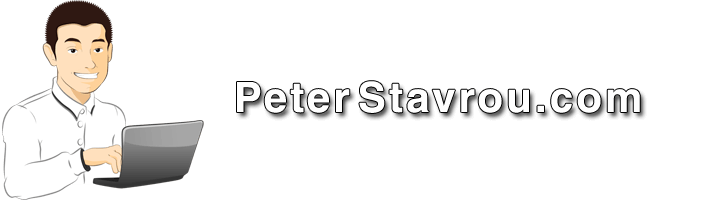
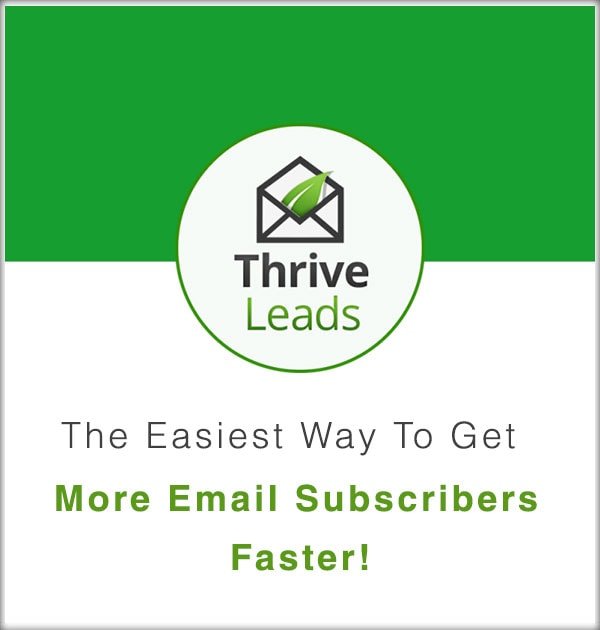
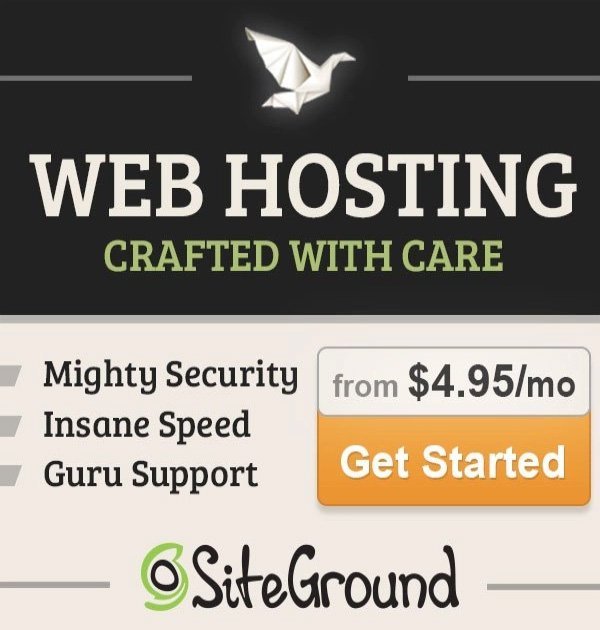
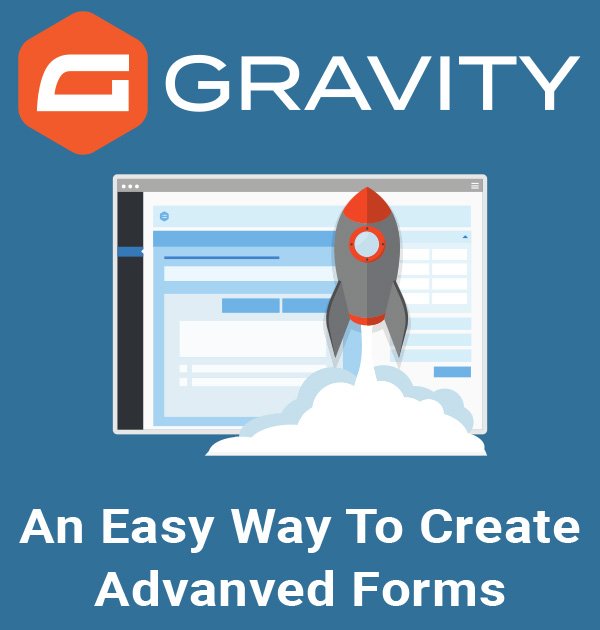
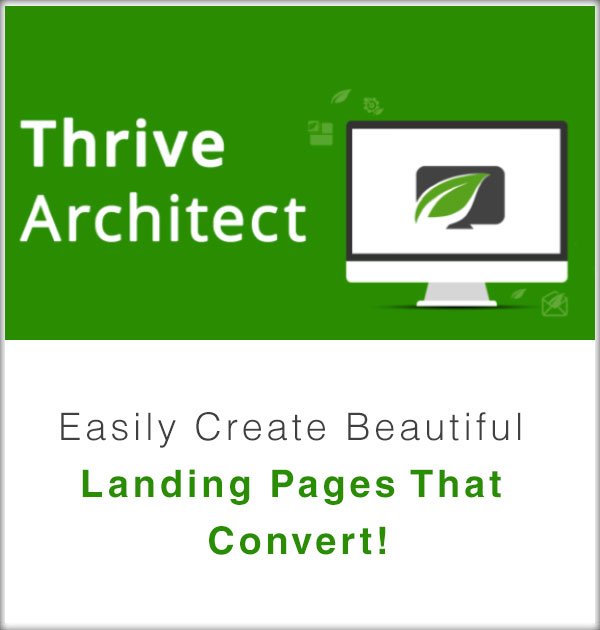
Answered some questions i had in mind. Well written Review Peter. I am about to give their free trial a spin and see how well it works. I wish they bring some discounts as its quite expensive.
Robin.
Thanks for your comment dailytut!
I agree! But all of these type of SEO tools and services are expensive unfortunately… I actually found SEO PowerSuite to be one of the cheapest in the long run.
I take your recommendation. Will definitely goahead with this SEO Powersuite. Thank you for your response Peter 🙂
Robin.
Awesome tool for SEO.
Thanks.
I am using it since a week and it openend my eyes on some common mistakes.
I am trying it now in free-version but i think it will help me in improving my seo. So i decided to buy it.
It’s a very powerful tool for SEO.
It will definitely help you boost your rankings if you use it correctly.
this was really helpful! this is a great software! thanks for sharing!